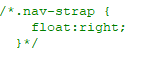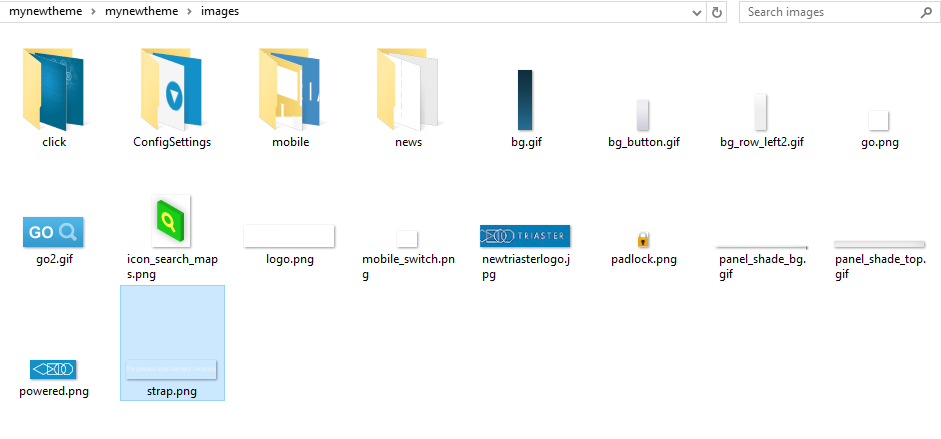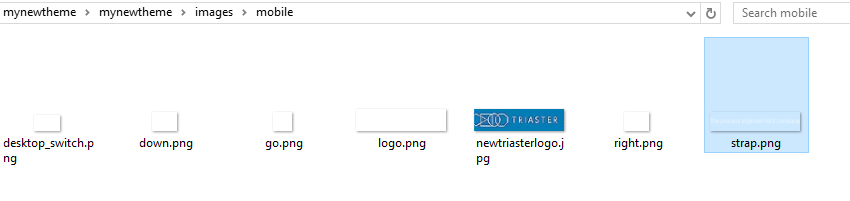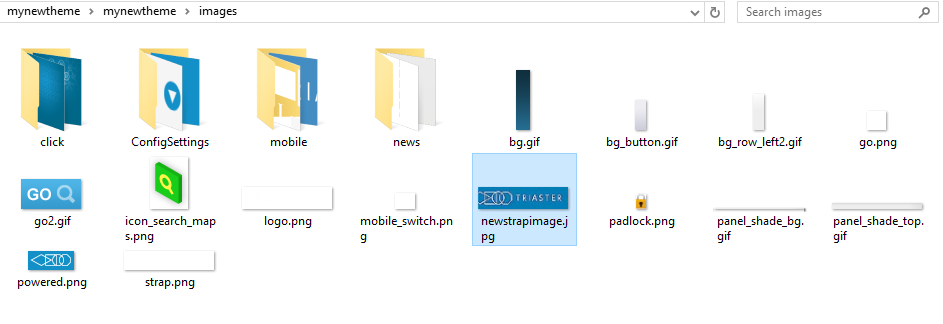Removing/Changing the Strap Line Image in the header
Description
The strap line image is the image located in the top right of the header, it adds another stamp of personality to your website, you can either remove it or replace it with your own
Steps
Removing
- Locate ‘header.html’
- Right Click > Edit with Notepad++/Open with Notepad
- Locate the ‘div’ tag that contains the strapline image and press CTRL + L or if you think you might use it in the future enter at the end

- Save and close the file
- Locate ‘client_temp.css’
- Right Click > Edit with Notepad++/Open with Notepad
- Press CTRL + F and type type ‘.nav-strap’ and press enter
- Press CTRL + L or if you think you might use it in the future enter /* at the start of the line and */ at the end
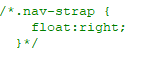
- Save and close the file
- Proceed with the steps outlined in ‘Uploading your new theme to your website’
Changing
There are two ways in which you can change the strap image, the first is the easiest, the second is more complex and time consuming
NOTE: If your image does not have a ‘.png’ extension, go to method 2 and follow those steps
Method 1
- Locate the ‘images’ folder
- Open the the ‘images’ folder and locate ‘strap.png’
- Save your strap image over ‘strap.png’, but ensure it maintains the name ‘strap.png’
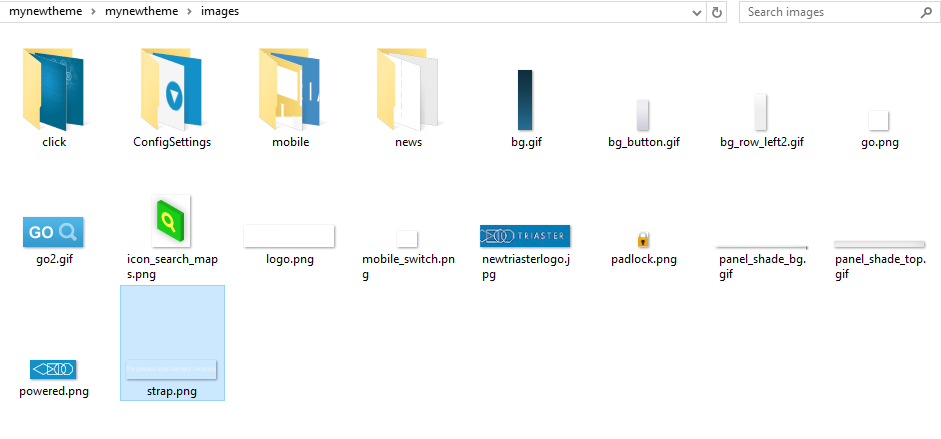
- Open the ‘mobile’ subfolder
- Replace the current ‘strap.png’ with your image or save your new one as ‘strap.png’, but ensure that it maintains the name ‘strap.png’
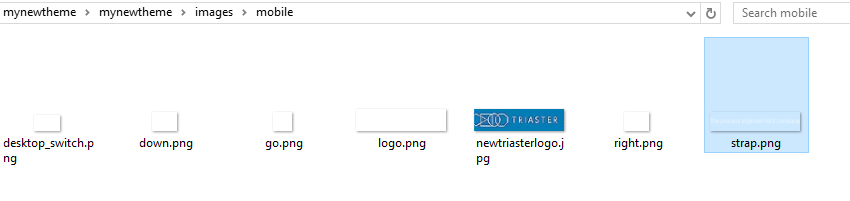
- Proceed with the steps outlined in ‘Uploading your new theme to your website’
Method 2
- Locate the ‘images’ folder
- Save your strap image within the folder (avoid using mixed case names as some webservers do not allow such values)
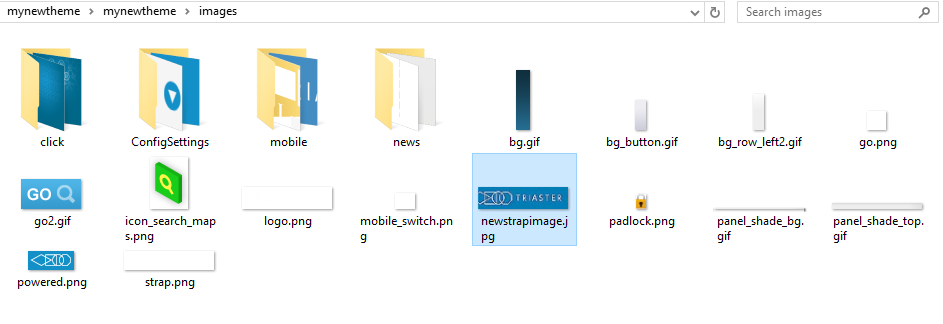
- Open the ‘mobile’ subfolder
- Save your strap image within the folder (avoid using mixed case names as some webservers do not allow such values)

- Locate ‘header.html’
- Right Click > Edit with Notepad++/Open with Notepad
- Press CTRL + F and type ‘images/’ and press Enter two times
- Change the current image name to your new strap image name

- Save and close the file
- Locate ‘client_temp.css’
- Right Click > Edit with Notepad++/Open with Notepad
- Press CTRL + F and type ‘.nav-logo’ and press Enter
- Within the value of ‘background’ change the value after ‘mobile/’ to your company’s logo name

- Proceed with the steps outlined in ‘Uploading your new theme to your website’
|